Recording, Playback, and Measurement Simulation
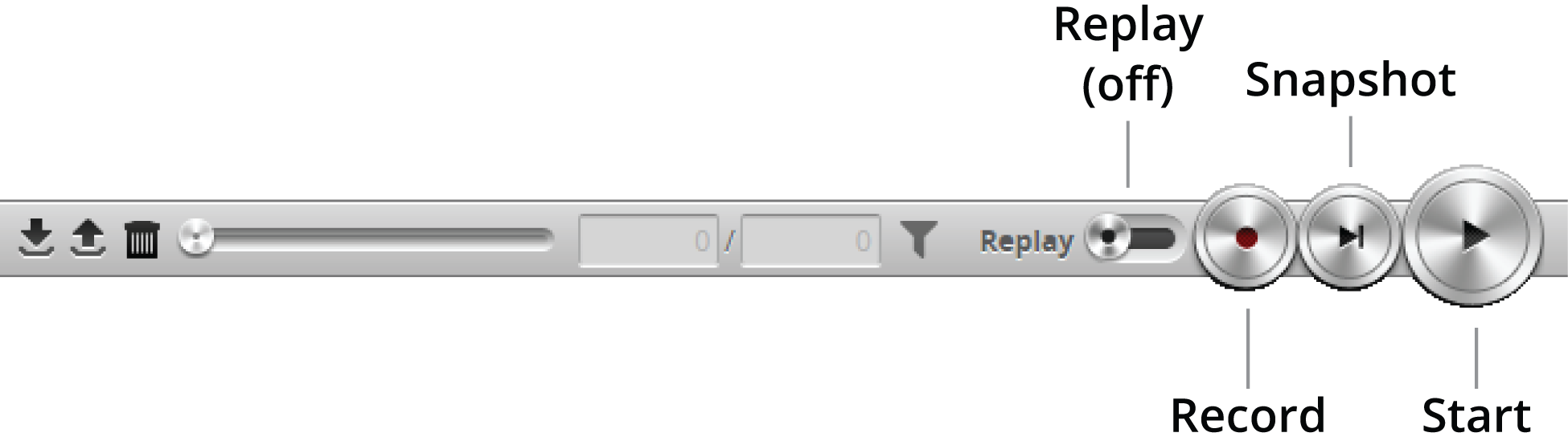
Recording and playback controls when replay is off
To record live data:
|
|||||
For more information on recording filtering, see Recording Filtering. |
|||||
The center of the Record button turns red. When recording is enabled (and replay is off), the sensor will store the most recent data as it runs. Remember to disable recording if you no longer want to record live data. (Press the Record button again to disable recording). |
|||||
The Snapshot button records a single frame. The Start button will run the sensor continuously and all frames will be recorded, up to available memory. When the memory limit is reached, the oldest data will be discarded. |

|
Newly recorded data is appended to existing replay data unless the sensor job has been modified. |
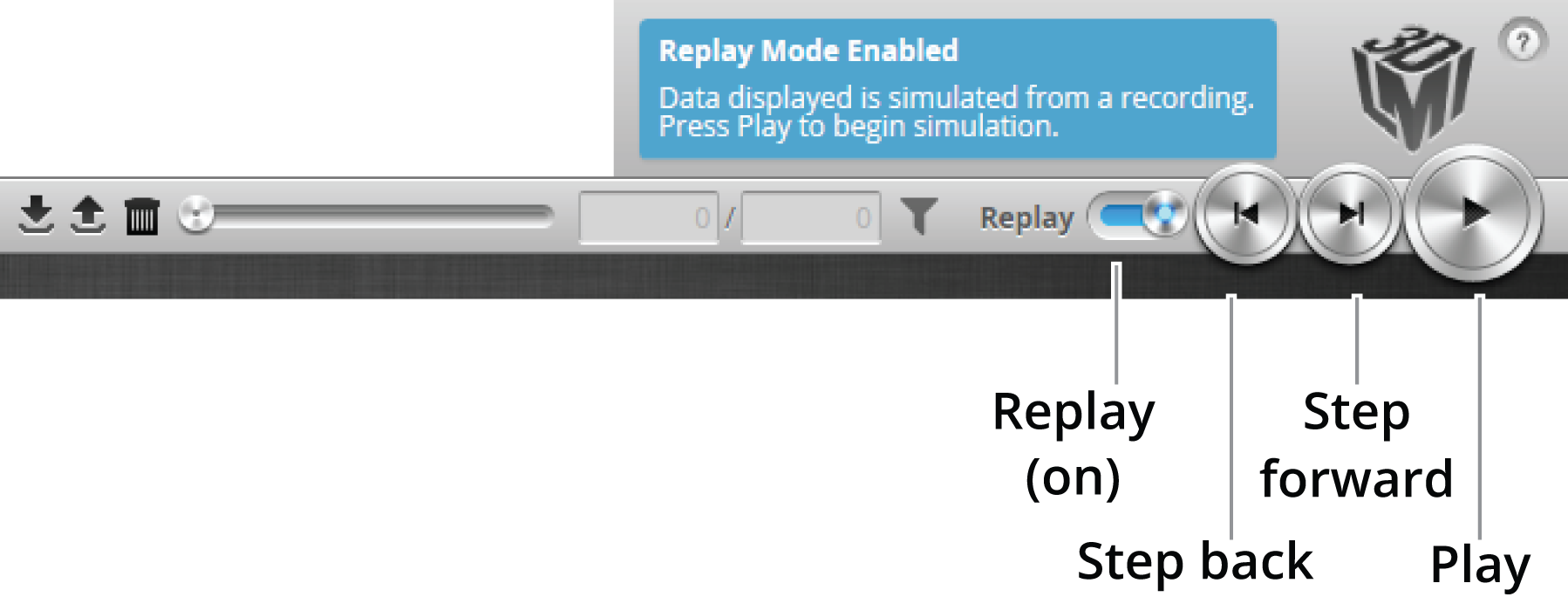
Playback controls when replay is on
To replay data:
The slider's background turns blue |
|||
The Step Forward and Step Back buttons move the current replay location forward and backward by a single frame, respectively. The Play button advances the replay location continuously, animating the playback until the end of the replay data. The Stop button (replaces the Play button while playing) can be used to pause the replay at a particular location. The Replay slider (or Replay Position box) can be used to go to a specific replay frame. |
To simulate measurements on replay data:
The slider's background turns blue To change the mode, Replay Protection must be unchecked. |
|||
Modify settings for existing measurements, add new measurement tools, or delete measurement tools as desired. For information on adding and configuring measurements, see Measurement and Processing. |
|||
Step or play through recorded data to execute the measurement tools on the recording. Individual measurement values can be viewed directly in the data viewer. Statistics on the measurements that have been simulated can be viewed in the Dashboard page; for more information on the dashboard, see Dashboard. |
To clear replay data:
|
|||
|
