Jobs
The Jobs category on the Manage page lets you manage the jobs
| Element | Description |
|---|---|
|
Name field |
Used to provide a job name when saving files. |
|
Jobs list |
Displays the jobs that are currently saved in the |
|
Save button |
Saves current settings to the job using the name in the Name field. |
|
Load button |
Loads the job that is selected in the job list. Reloading the current job discards any unsaved changes. |
|
Delete button |
Deletes the job that is selected in the job list. |
|
Set as Default button |
|
|
Download... button |
Downloads the selected job to the client computer. |
|
Upload... button |
Uploads a job from the client computer. |
Jobs can be loaded (currently activated in sensor memory) and set as default independently. For example, Job1 could be loaded, while Job2 is set as the default. Default jobs load automatically when a sensor is power cycled or reset.
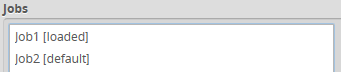
Unsaved jobs are indicated by "[unsaved]".
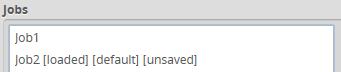
To save a job:
|
|||
To save an existing job under a different name, click on it in the Jobs list and then modify it in the Name field. |
|||
Saving a job automatically sets it as the default, that is, the job loaded when then sensor is restarted. |
To download, load, or delete a job, or to set one as a default, or clear a default:
|
|||
|
|||
|
