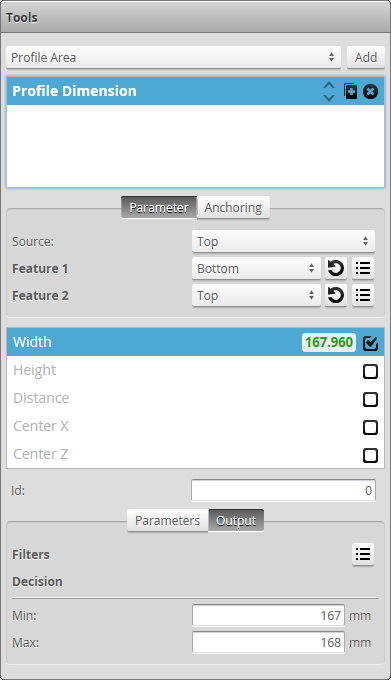|
1.
|
Go to the Scan page by clicking on the Scan icon. |
|
|
2.
|
Choose Profile or Surface mode in the Scan Mode panel. |
If one of these modes is not selected, tools will not be available in the Measure panel.
|
|
3.
|
Go to the Measure page by clicking on the Measure icon. |
|
|
4.
|
In the measurements list, check the box of the measurement you want to enable. |
The measurement will be enabled and selected. The Output tab, which contains output settings will be displayed below the measurements list. For some measurements, a Parameters tab, which contains measurement-specific parameters, will also be displayed.
|