Modifying a Model's Edge Points
Modifying a model's edge points is useful to exclude noise in the detected edge points and to make sure distinguishing features are properly detected, which can improve matching. You can modify edge points in two ways.
First, you can control the overall number of edge points that are detected by the edge detection algorithm by raising and lowering the edge detection threshold (the Model Sensitivity setting). Modifying Model Sensitivity causes the edge detection algorithm to run again.
Second, you can fine-tune the model's edge points by selectively removing edge points that are detected by the edge detection algorithm. This could be useful, for example, if an edge on the target parts frequently presents minor variations such as flashing (excess material caused by leakage during molding): the edge points that make up the model can be edited to exclude that region. Editing the model can allow parts to match it more easily.
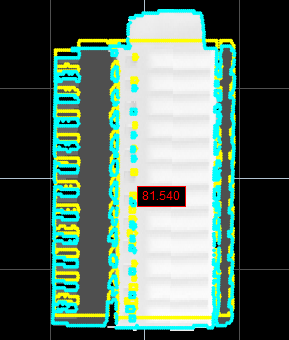
Edge points along top of model not removed.
Part is rejected. (Min set to 85%.)
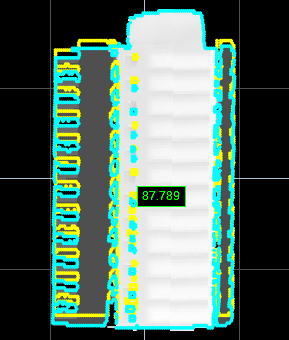
Edge points along top of model removed.
Part is accepted. (Min set to 85%.)
Removing edge points does not cause the edge detection algorithm to run again.
To change model senstivity:
| 1. | In the Models list, select the model you want to configure by clicking on its selection control. |

| 2. | Click the Model Editing tab. |
| 3. | Adjust the Model Sensitivity slider to exclude noise and to properly detect the distinguishing features that will match parts. |
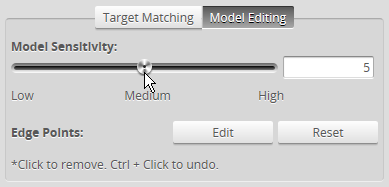
You can also set the sensitivity value manually in the provided text box.
| 4. | Save the job by clicking the Save button |
To manually remove model edge points:
| 1. | In the Models list, select the model you want to configure by clicking on its selection control. |

| 2. | In the Model Editing tab, click on the Edit button. |
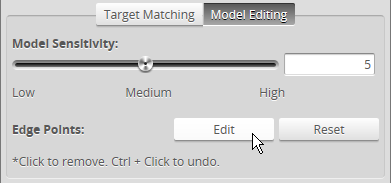
| 3. | On the toolbar above the data viewer, make sure the Select tool is active. |
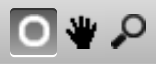
| 4. | Click in the data viewer and hold the mouse button while moving the pointer over the edge points you want to remove. |
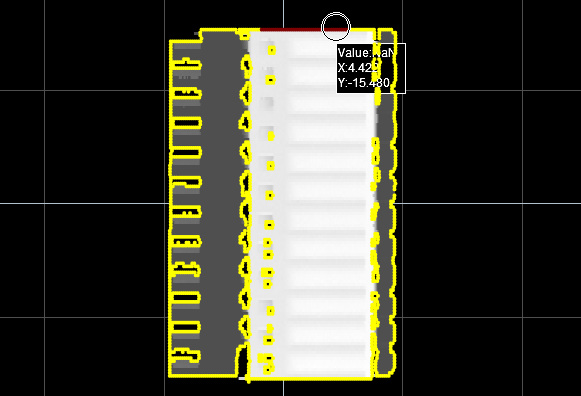
Points within the circular Select tool are removed from the model. Removed edge points turn red in the data viewer.
You can zoom in to see individual edge points by using the mouse wheel or by using the Zoom mode ( ).
).
| 5. | If you have removed too many edge points, use Ctrl + Click in the data viewer to add the edge points back. |
| 6. | When you have finished editing the model, click Save in the Model Editing tab. |
| 7. | Save the job by clicking the Save button |