Firmware Upgrade
LMI recommends routinely updating firmware to ensure that sensors always have the latest features and fixes.

|
Gocator 2600 series sensors are only supported on Gocator firmware 6.2. For all other sensor series, use Gocator firmware 6.1. Note that other than support for Gocator 2600 in firmware 6.2, firmware versions 6.1 and 6.2 are identical. |
If you are upgrading from a 3.6 or 4.x firmware indicated in the upgrade path below, make sure to follow the sequence of firmware upgrades.
3.6 → 3.6 SR5 → 4.4 → 4.6 SR2 → 5.x/6.x

|
In order for the Main and Buddy sensors to work together, they must be use the same firmware version. This can be achieved by upgrading through the Main sensor or by upgrading each sensor individually. |
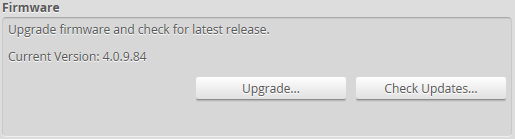
To download the latest firmware:
|
|||
|
|||
If a new version of the firmware is available, follow the instructions to download it to the client computer. |
If the client computer is not connected to the Internet, firmware can be downloaded and transferred to the client computer by using another computer to download the firmware from LMI's
To upgrade the firmware:
|
|||
|
|||
|
|||
After the firmware upgrade is complete, the sensor will self-reset. |