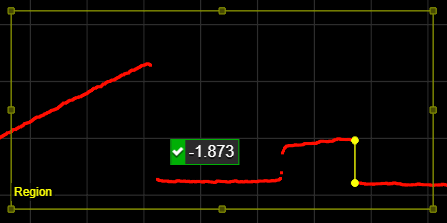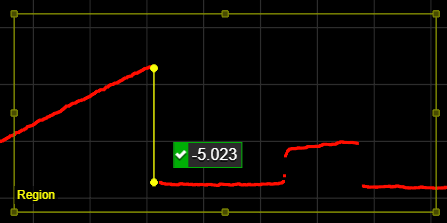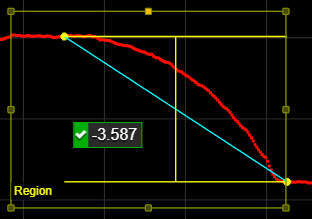Edge
The Profile Edge tool finds an edge on a profile, searching from left to right. The tool's settings help fit the edge point when multiple potential edges are in the region of interest.
You can configure the tool to locate steps or corners (that is, for cases where there is no clear step in the profile but instead a smooth slope). In the following, one instance of the tool detects the corner on the left, and another detects the step on the right.
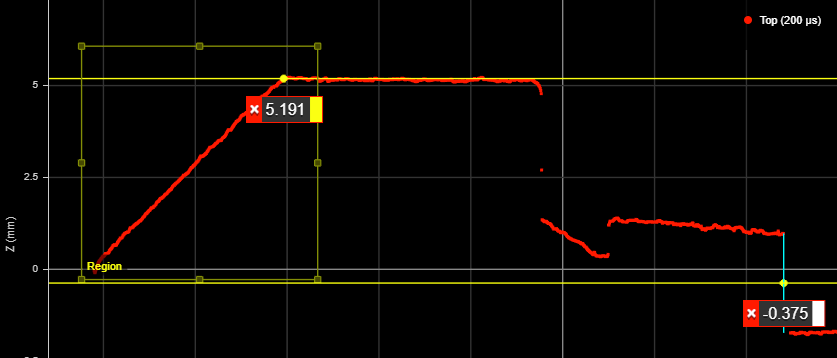
Z positions of the corner (left) and the center of a step (right)
After the tool locates an edge, it returns the position (X and Z) of the edge. For steps, it also returns the step height.
The tool can also generate a point geometric feature corresponding to the center of the step that Feature tools can take as input for measurement. For more information on Feature tools, see Feature Measurement.
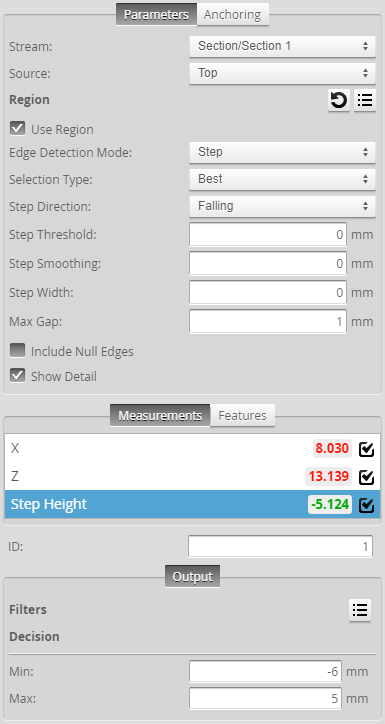
For information on adding, managing, and removing tools and measurements, as well as detailed descriptions of settings common to most tools, see Tools Panel.
Measurements, Features, and Settings
| Measurement |
|---|
|
X Z These measurements return the X and Z position of the edge point, respectively. The edge point is located half-way between the upper and lower data points of the step. |
|
Step Height Returns the height of the step on the profile. Only available if Edge Detection Mode is set to Step. |
| Type | Description |
|---|---|
| Edge Center Point |
The edge point. |

|
For more information on geometric features, see Geometric Features. |
| Parameter | Description | ||
|---|---|---|---|
|
Source |
The sensor |
||
|
Edge Detection Mode |
One of the following: Step or Corner. Step: Searches for steps on each path profile. Corner: Searches for slopes on each path profile. When you choose this mode, several of the tool's parameters are hidden. |
||
|
Selection Type |
Determines which step the tool uses when there are multiple steps in the profile. An edge point is placed the chosen step. Steps must satisfy the tool's Step Threshold and Step Direction settings. Best: Selects the greatest step on the profile. First: Selects the first step on the profile. Last: Selects the last step on the profile. |
||
|
Step Threshold |
The minimum step accepted as an edge candidate. Steps on the profile are treated as absolute values when compared to this setting. In the following profile, with Step Threshold set to 1.7 (and Selection Type set to Last), the tool accepts the step to the right, with a step of -1.873 mm, because it is above the step threshold.
In the following, when Step Threshold is increased to 1.9, the tool excludes the falling step to the right, because it is no longer above the step threshold, and instead uses the step to the left.
|
||
|
Step Direction |
Determines whether the expected step rises or falls, moving left to right, along the profile. Either Rising, Falling, or Rising or Falling. |
||
|
Step Smoothing |
The size of the (moving) window along the profile used to calculate an average for each data point on the profile. The setting is useful for averaging out noise. If Step Smoothing is set to 0, no averaging is performed. |
||
|
Step Width |
The distance, along a path profile, separating the points the tool uses to find steps on a profile. In the following, a step width of 5.5 mm causes the tool to consider profile points that distance apart as steps. Consequently, the curved portion of the profile is not used to measure the step.
The setting is useful when you must detect a slope as an edge, rather than a sharply defined edge: setting Step Width to a value greater than the width of the edge ensures that the tool measures the height difference between the flat regions on either side of the edge. As a result, the height of the step is accurately measured, and the edge is correctly located.
|
||
|
Max Gap |
Fills in regions of missing data caused by an occlusion near the desired edge. Use this setting when continuity on the target is expected. When Max Gap is set to a non-zero value, the tool holds and extends the last data point on the low side next to an edge across a gap of null points, up to the distance specified in Max Gap.
The tool uses data points "filled in" by Max Gap before data points filled in by Null Fill Value (see below). |
||
|
Include Null Edges |
Indicates whether null points (points where no height value is available, due to dropouts or regions outside of the measurement range) are filled with the value in Null Fill Value as a general “background level.”
|
||
|
Null Fill Value |
The height value (in mm) used to replace null points when Include Null Edges is enabled. If both Null Fill Value and Max Gap fill in null points at the same position, the tool uses the value extended by Max Gap, regardless of the value of Null Fill Value. |
||
|
Show Detail |
When disabled, reduces what is indicated in the data viewer. |
||
|
Filters |
The filters that are applied to measurement values before they are output. For more information, see Filters. |
||
|
Decision |
The Max and Min settings define the range that determines whether the measurement tool sends a pass or fail decision to the output. For more information, see Decisions. |
| Anchor | Description |
|---|---|
|
X |
Lets you choose the X |

|
A measurement must be enabled in the other tool for it to be available as an anchor. The anchor measurement should also be properly configured before using it as an anchor. |

|
For more information on anchoring, see Measurement Anchoring. |