Transformations
The transformation settings determine how data is converted from sensor coordinates to system coordinates (for an overview on coordinate systems, see Coordinate Systems).

|
If you perform an alignment using the Surface Align Wide or Surface Align Ring tools, these values are not updated. For more information, see Aligning Sensors to 6 Degrees of Freedom. |
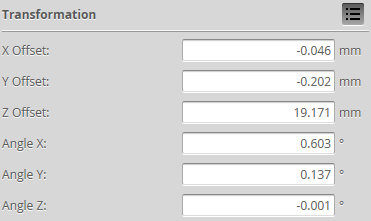
| Parameter | Description |
|---|---|
| X Offset |
Specifies the shift along the X axis. |
|
Y Offset |
Specifies the shift along the Y axis. |
| Z Offset |
Specifies the shift along the Z axis. A positive value shifts the data toward the sensor. |
| Angle X | Specifies the tilt around the X axis. |
| Angle Y | Specifies the tilt around the Y axis. |
| Angle Z | Specifies the tilt around the Z axis. |
When applying the transformations, the data is first rotated around X (clockwise, with the X axis toward the viewer), then Y (counterclockwise), and then Z (clockwise), and then the offsets are applied.

|
Setting Angle X or Angle Z, and to a lesser extent Y Offset, to a non-zero value increases CPU usage when scanning, which reduces the maximum scan speed. |

|
Artifacts may appear in scan data when Angle Z or Angle X is set to a non-zero value if encoder trigger spacing is set too high (resulting in a low sampling rate). |
To configure transformation settings:
|
|||||
If Video mode is selected, you will not be able to change the settings. |
|||||
|
|||||
The button is labeled Top, Bottom, Top-Left, or Top-Right, depending on the system. Transformations can be configured separately for each sensor. |
|||||
See the table above for more information. |
|||||
See the table above for more information.
|
|||||
|
|||||
|
 .
.