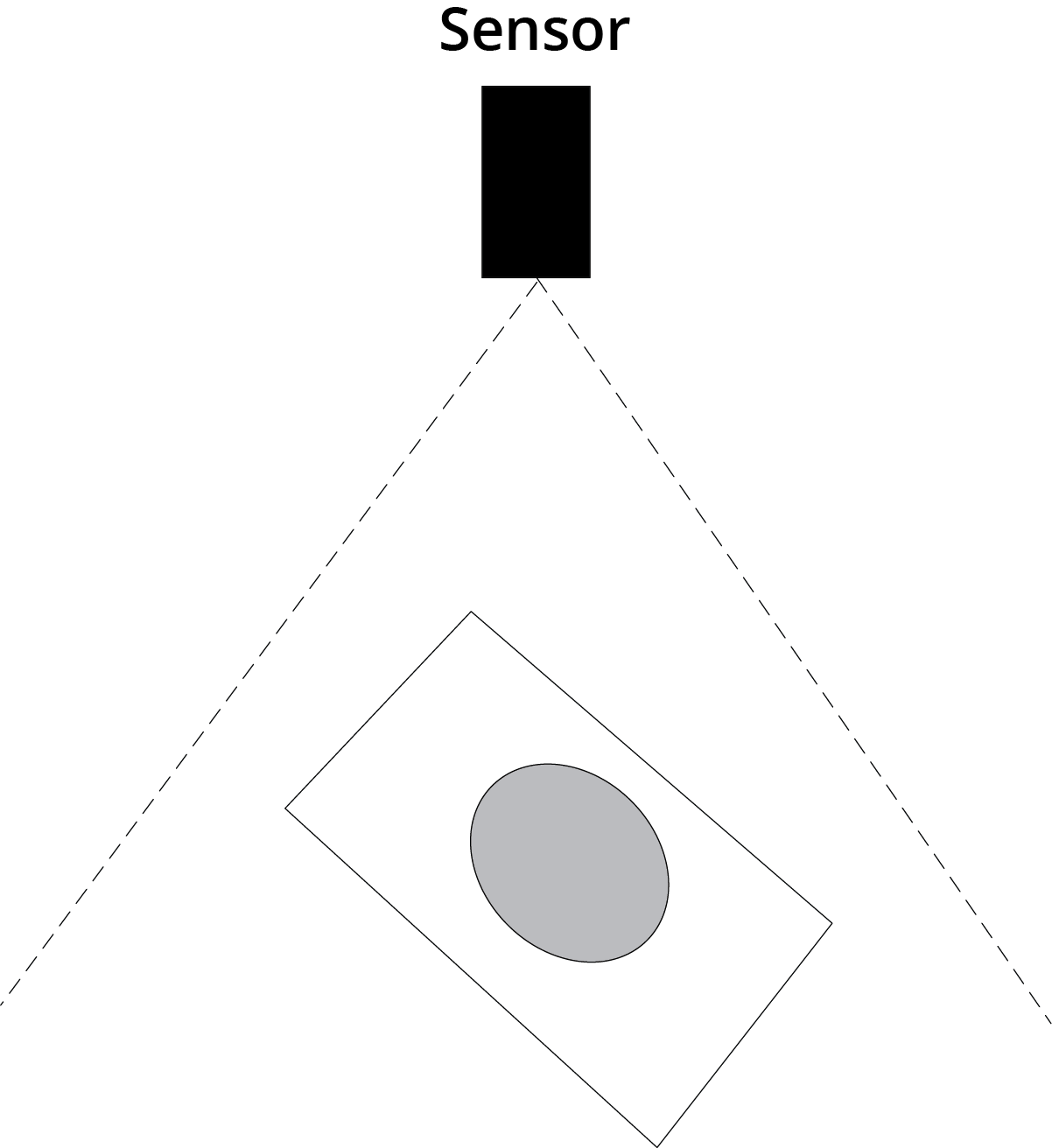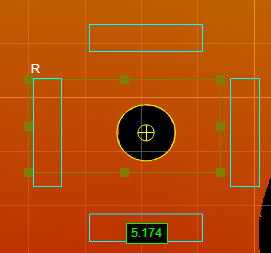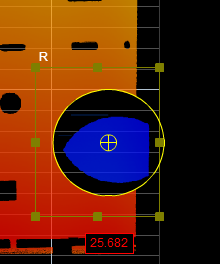Hole
|
The Hole tool measures a circular opening within a region of interest on the surface and returns its position and radius.
The hole can be on a surface at an angle to the sensor. The tool uses a complex feature-locating algorithm to find a hold and then return measurements. See "Hole Algorithm" in the Gocator Measurement Tool Technical Manual for a detailed explanation of the algorithm. The behavior of the algorithm can be adjusted by changing the parameters in the measurement panel. |
|
|
2D View |
3D View |
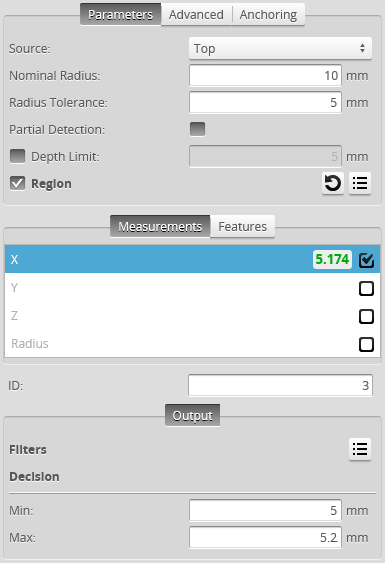

Measurement Panel
For information on adding, managing, and removing tools and measurements, as well as detailed descriptions of settings common to most tools, see Tools Panel.
Measurements, Features, and Settings
| Measurement | Illustration |
|---|---|
|
X Determines the X position of the hole center. |
|
|
Y Determines the Y position of the hole center. |
|
|
Z Determines the Z position of the hole center. |
|
|
Radius Determines the radius of the hole. |
|
| Type | Description |
|---|---|
| Center Point |
The center point of the hole. The Z position of the center point is at the Z position of the surrounding surface. |

|
For more information on geometric features, see Geometric Features. |
| Parameter | Description |
|---|---|
|
Source |
The sensor |
|
Nominal Radius |
Expected radius of the hole. |
|
Radius Tolerance |
The maximum variation from the nominal radius (+/- from the nominal radius). |
|
Partial Detection |
Enable if only part of the hole is within the measurement region. If disabled, the hole must be completely in the region of interest for results to be valid.
|
|
Depth Limit |
Data below this limit (relative to the surface) is excluded from the |
|
Region |
The region to which the tool's measurements will apply. For more information, see Regions. |
|
Reference Region |
The tool uses the reference regions to calculate the Z position of the hole. It is typically used in cases where the surface around the hole is not flat.
When this option is set to Autoset, the algorithm automatically determines the reference region. When the option is not set to Autoset, you must manually specify one or two reference regions. The location of the reference region is relative to the detected center of the hole and positioned on the nominal surface plane. When Reference Region is disabled, the tool measures the hole's Z position using all the data in the measurement region, except for a bounding rectangular region around the hole. |
|
Tilt Correction |
Tilt of the target with respect to the alignment plane. Autoset: The tool automatically detects the tilt. The measurement region to cover more areas on the surface plane than other planes. Custom: You must enter the X and Y angles manually in the X Angle and Y Angle parameters (see below). |
|
X Angle Y Angle |
The X and Y angles you must specify when Tilt Correction is set to Custom. You can use the Surface Plane tool's X Angle and Y Angle measurements to get the angle of the surrounding surface, and then copy those measurement's values to the X Angle and Y Angle parameters of this tool. |
|
Filters |
The filters that are applied to measurement values before they are output. For more information, see Filters. |
|
Decision |
The Max and Min settings define the range that determines whether the measurement tool sends a pass or fail decision to the output. For more information, see Decisions. |
| Anchor | Description |
|---|---|
|
X |
Lets you choose the X |

|
A measurement must be enabled in the other tool for it to be available as an anchor. The anchor measurement should also be properly configured before using it as an anchor. |

|
For more information on anchoring, see Measurement Anchoring. |
Measurement Region
The center of the hole must be inside the measurement region, even if the Partial Detection option is enabled.